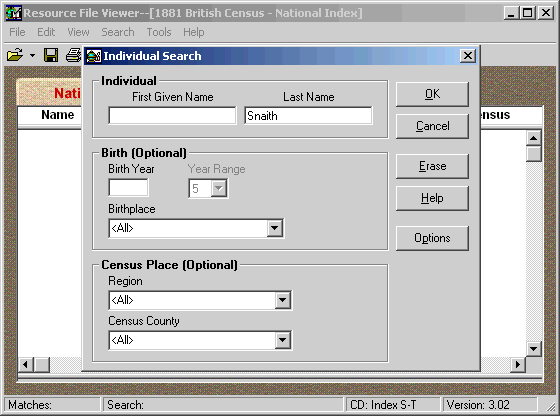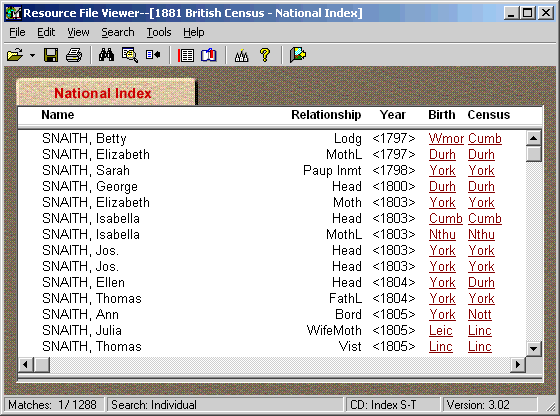|
The extraction of data from
the LDS 1881 Census national Index is a fairly straightforward procedure.
Just follow the instructions below. You may want to print this page, so
that you can refer to it when extracting your data.
- Locate the National
Index to 1881 British Census CD which contains the name you want to
extract records for. The disks are organised alphabetically, so if you
wanted to extract WICKS records, you would use CD 8 (U-Z).
- Start the LDS Resource
File Viewer and select the 1881 British Census - National Index
Resource File.
- Enter the surname in the Last
Name text box. Leave all other values as they are, as shown below. Click OK.
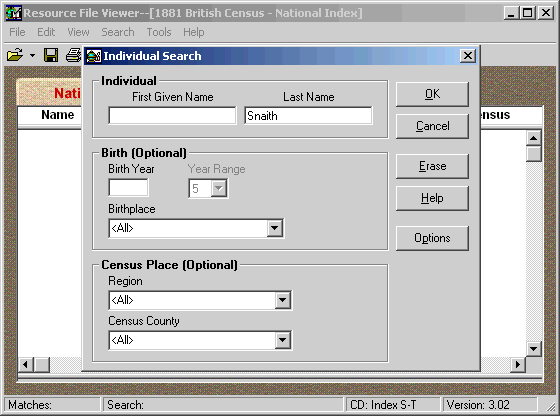
- You will be informed of
the number of matches that the search retuned. Click on View
Matches.
- The list of names,
relationships, birth years, birth places and census counties
displayed are the data that you need to save.
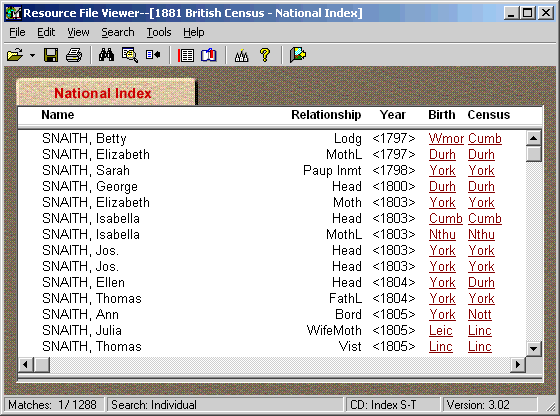
- In the Resource File
Viewer menu, click on Edit, and then click Select All.
This may take a few seconds, depending on the number of records selected and
the power of your PC.
- When the list is redisplayed,
with all records highlighted, click on Edit again and then click on Copy,
to copy these records to the Windows clipboard.
If there are many thousands of records your
PC may not be able to transfer them all to the clipboard. In that case
you will need to manually select
manageable blocks of records (one or two thousand) and copy and paste each
block in turn.
- Now that the data you want
is in the clipboard, you must copy it into a file and save it to disk. There are a
number of
ways to do this. Here are 3 that worked for me:-
- Open Windows Notepad and paste the
records into a new file. Give the file a meaningful name and save
it in a folder where you can find it again easily. If there are
too many records to paste into Notepad, then you will have to try
one of the alternate methods below.
- Open your favourite word processor and
paste the records into a new document. It is important to ensure
that none of the records you have pasted into the new document are 'text
wrapped', that is, split into two, such that the first part of the
record occupies one line and the last past of the record occupies the
next line. Do this by reducing the font size to 8pt or less and
ensuring that the left and right margins are set to their minimum.
If a record has been wrapped, you will see an error message ("Too
few TABs in record") when you upload the file.
When you have finished, save the document as a TEXT
file (Text File with Line Breaks in Microsoft Word).
- Open
your favourite spreadsheet program and paste the records into a new
worksheet. There should be 5 columns of data, similar to the
display in the Resource File Viewer, above. Save the worksheet as
a Tab delimited Text file.
When you have safely
saved the extracted data to disk you are ready to upload
the file and map the distribution of the names extracted.
|